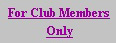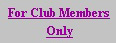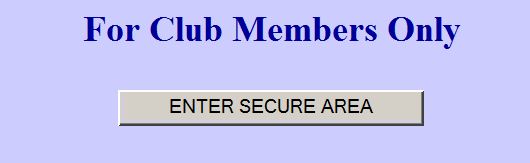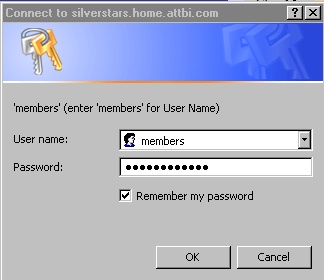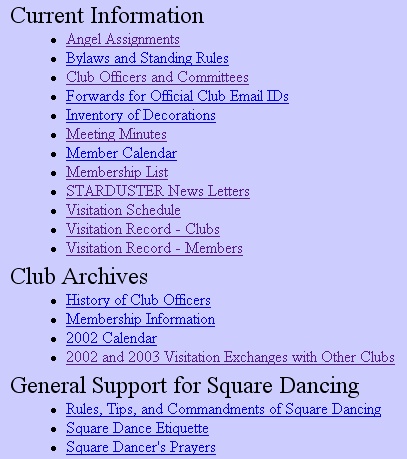Silver Stars
Instructions for accessing the MEMBERS ONLY section of the club web
site.
The following images and words clarify how to access the private
area of the Silver Stars Club Web Site. The images on this page are for
reference
and learning only. The links shown in the images are not active. The
real
links are on the actual web pages from which these images were
copied. For further assistance, please contact Jon Martin at
770-736-0810 or Web
Master
Step 1: On the club home page,
click on the link labeled "For Club Members Only" on the lower left of
the page.
Step 2: Click on "ENTER
SECURE AREA"
Step 3: Enter User Name and
the Password you have received via separate communication or obtained
from
the Club Officers or other Club Members. Checking "Remember my
password"
will cause the ID and Password to be retained in your computer and make
it easier to access the club information on your next visit. This
should
not be done if your computer is subject to use by non club members or
anyone
who might compromise our private information.
Click OK to enter the secure area. If not successful, try all this
again or wait a few minutes and try again. The server may occassionally
be busy or out of order.
You have arrived at the "For Club
Members Only" page where you will find various links to club
information.
Some links require that you have the Adobe Acrobat Reader installed on
your computer. To see if you have the Adobe Acrobat Reader, try
clicking on the link labeled "Bylaws and Standing Rules" and then
on the link labeled "Club Bylaws". If the bylaws do not appear or if
you get an error message saying that you do not have the correct
program to launch the bylaws file, then you need to install the Adobe
Acrobat Reader which can be downloaded for free from the Adobe Web Site.
Click HERE to access our instructions for
installing the Adobe Acrobat Reader.
Or click
this link to
go directly to the Silver Stars Home Page