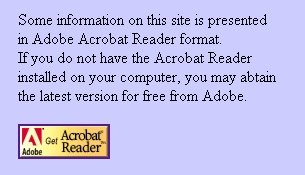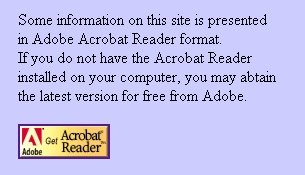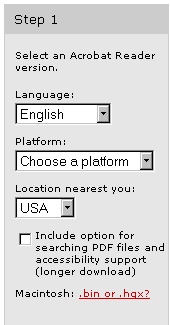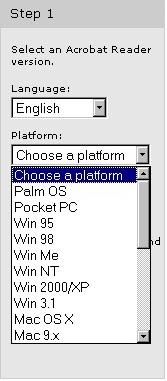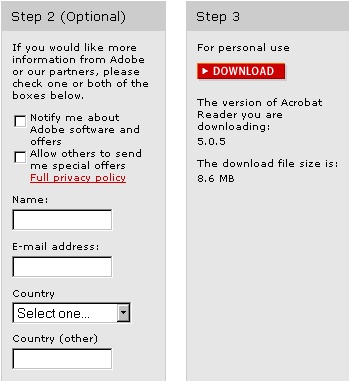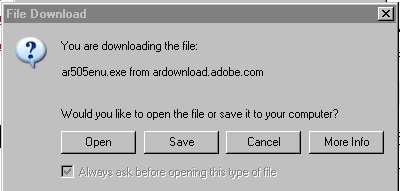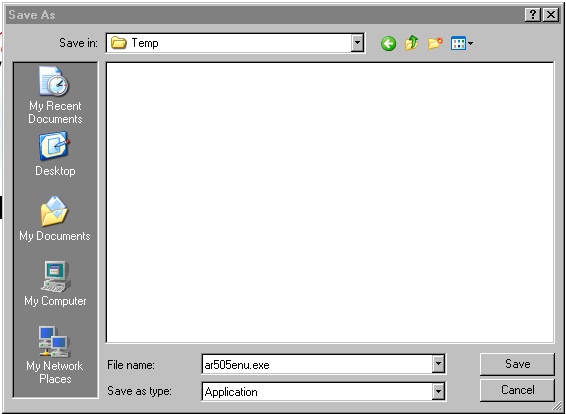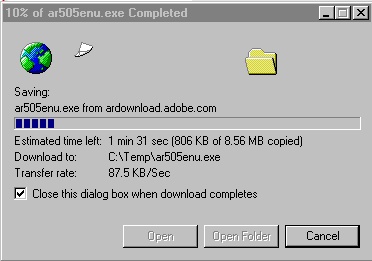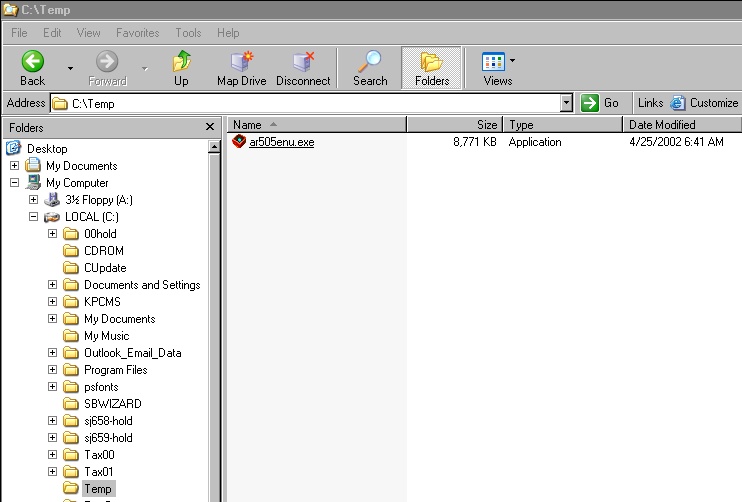Step 8: It is now time to find the saved
file. One way is to open "My Computer" and then find and open the directory
(folder) where you saved the file. Windows explorer is another means of doing
the same thing. The result should look something like the following image
where the saved file name is "ar505enu.exe."
Double click on the file name "ar505enu.exe" (actual file name may differ
due to platform or vintage variations) to execute the installation of the
Adobe Acrobat Reader. Follow the on-screen instructions as with any other
installation program. It should proceed smoothly to installation complete.
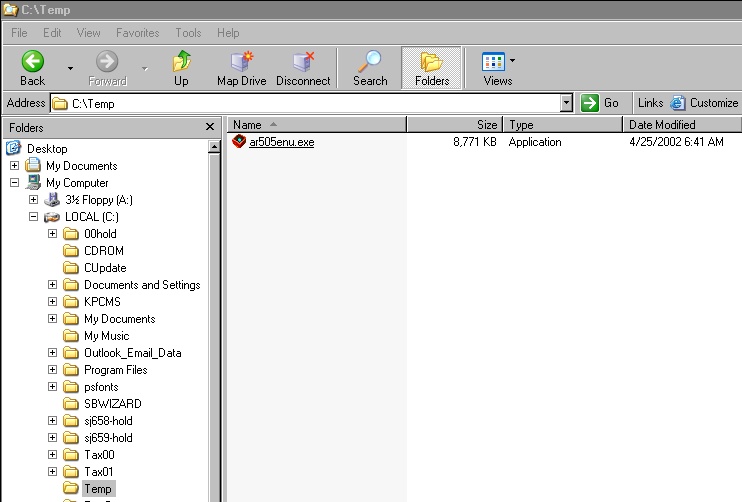
Step 8: Go back to the
Silver Stars Web site
and try once again to access the Club Bylaws as a means of testing you
new Acrobat Reader. The first time you use the Acrobat Reader, you may be
prompted to accept the license agreement, Just click to accept the agreement
and you will be on your way.